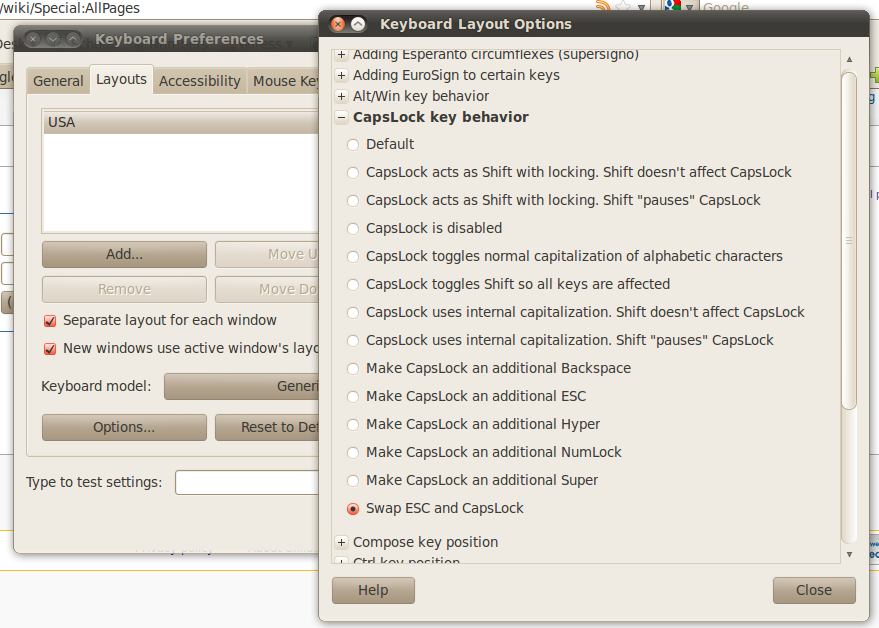Desktop customization
Here are some desktop customizations to make using the desktop on an everyday basis more enjoyable. While it's highly unlikely that any Linux or Unix users group endorses Windows, encountering the operating system is inevitable, so instructions on making the Windows desktop behave more like a Linix or Unix desktop are also included.
Contents
Terminal Here
While graphical file browsers offer luxuries such as file previews, they cannot match the power of the commandline. Below are some ways to speedily access the command line in the directory you are currently navigating.
Gnome
The Nautilus open terminal plugin is a very handy plugin to the Gnome file manager, Nautilus. With it, you can right-click in any folder and choose to open a terminal in that directory. To install it, follow the steps below"
$ sudo apt-get install nautilus-open-terminal
KDE
In KDE4, select Tools->Open Terminal or press shift+f4.
Windows XP
In Windows XP, you can install the Open Command Window Here PowerToy. You could also install Cygwin
Sloppy Focus
Sloppy focus or focus follows mouse is a desktop navigation paradigm that originated on Unix systems. It has the advantage of needing less clicking, and, when clicking is set to not raise the active window, can allow input to windows that are not on top.
Gnome
With these settings in effect, clicking on the title bar, clicking on the window border, and alt-clicking will raise windows, while clicking in for example a text box, will only set focus, without changing the window ordering. This is quite handy for reading instructions from one window and following them in another.
From System->Preferences->Windows, check the option to "Select windows when the mouse moves over them", but uncheck the option to "Raise selected windows after an interval."
To unset click-to-raise,
- Press alt+f2 and type "gconf-editor".
- Navigate to apps->metacity-gGeneral.
- Uncheck raise_on_click. (A developer rant about how this functionality breaks the ideal GNOME interactions is present in the long description. The warning can be safely ignored. In the end, it is better to have the feature available with a long and opinionated caveat, than to have the feature yanked completely.)
KDE
For KDE4, In System Settings, choose the Window Behavior dialog. Under the Focus tab, set the Policy to be Focus Follows Mouse and uncheck the Click raises active window box. To raise a window, use alt+tab or click on the titlebar.
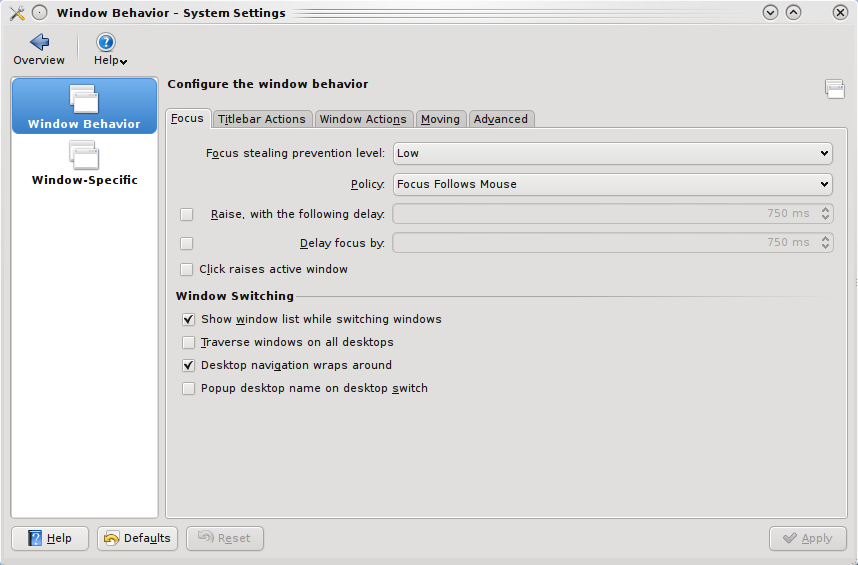
Windows XP
Download the Tweak UI PowerToy and modify your mouse settings with it.
Virtual Desktops
Virtual desktops allows one to fill up a screen with open windows, move to a blank screen to work on other tasks, then come back to the windows exactly how you left them.
Windows XP
Again, there is a PowerToy for this.
Switch Caps Lock and Escape
Gnome
Switching that unused Caps Lock key with escape is especially helpful for vim users. To open the applicable dialog, select System→Preferences→Keyboard from the menu. Choose the Layouts tab, then click the Options button. Expand the CapsLock Key Behavior option and choose Swap ESC and CapsLock.